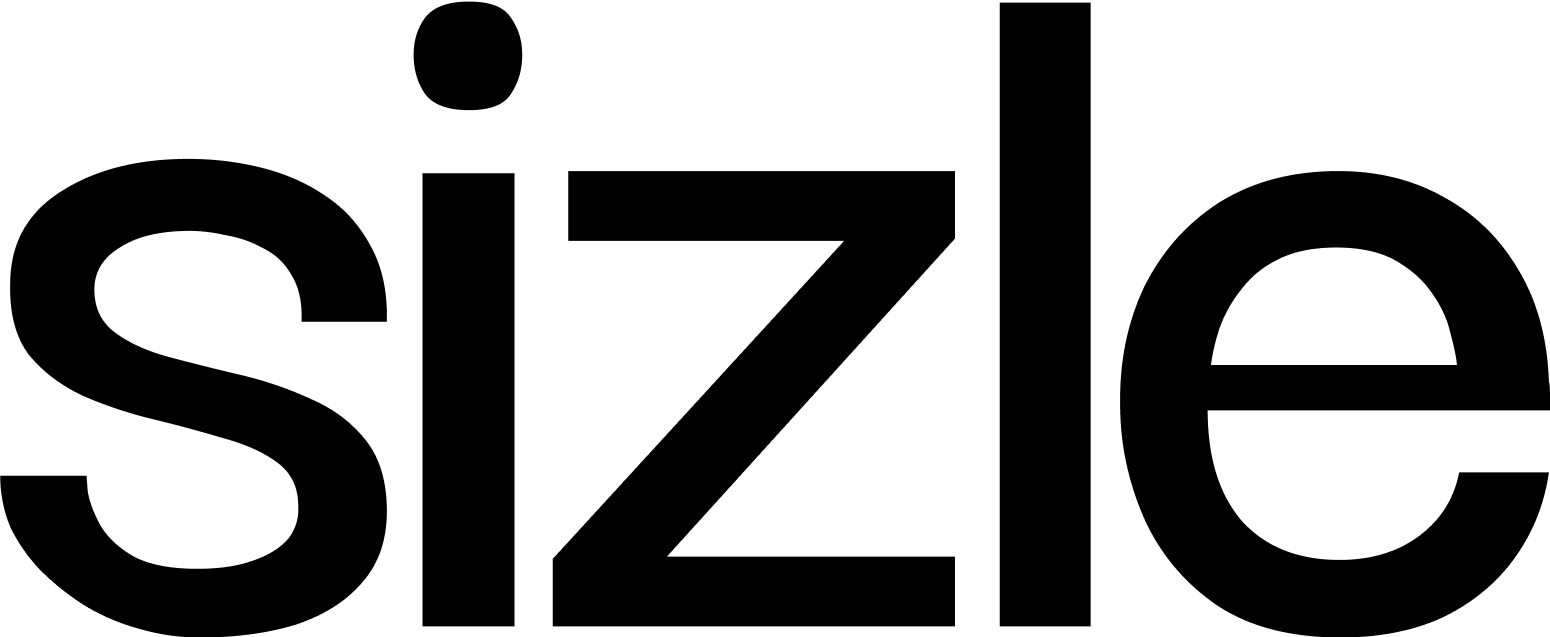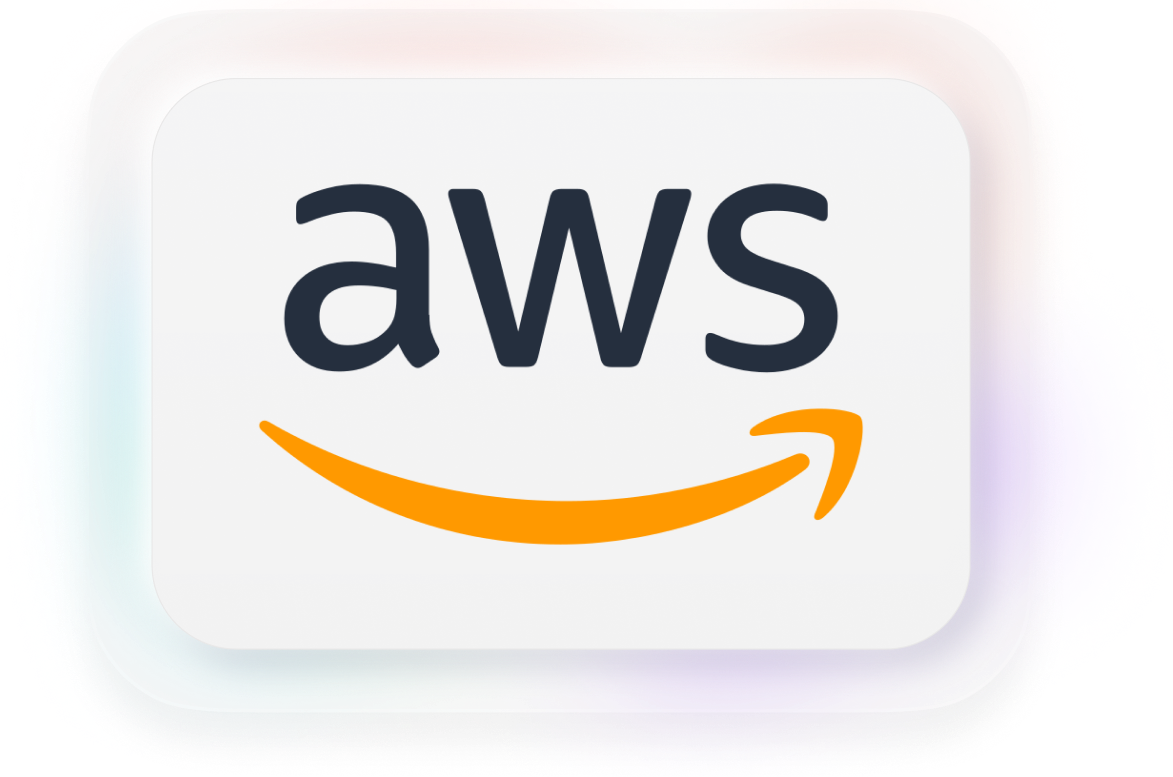Paperwork can slow down your workflows. Whether it’s getting a client to sign a contract or asking an employee to sign a policy document for your compliance process, printing a paper, getting a physical signature, and uploading the signed document into your system is time-consuming.
There is an alternative. You can use eSignatures, also known as digital signatures to eliminate the need for printing and sharing documents physically. Here’s what you need to know about how to create digital signatures.
Collect legally-binding eSignatures
Upload any PDF to Sizle, get signatures and close deals effortlessly.
Trusted by 30,000+ users. No credit card needed.
What is a Digital Signature?
The term digital signature can refer to two different concepts:
- In some contexts, a digital signature is a signature that a user adds to a document. Just like a physical signature, it creates a legally binding agreement between the parties who sign the document. This type of digital signature is what you would find on an electronic sales contract. You will sometimes find the term electronic signature used to refer to this type of digital signature.
- The term digital signature can also refer to a number of methods used to authenticate the author of a document. You can use a digital certificate, a hash function, or public key cryptography to attach a unique code to a document and indicate who authored it. It’s a method you would use when you need to verify the identity of the sender or author of a document.
The different protocols used to authenticate the author of a document are also the ones used to verify a signature that a user added to a document.
However, these two concepts are very different since a digital signature added to authenticate the author of a document doesn’t constitute a legally binding agreement.
How to create a Digital Signature
The process to create digital signatures will vary depending on the platform you decide to use. Some tools like Word have built-in capabilities for adding digital signatures to your documents. You can also decide to use a solution like Sizle if you want a tool you can use to create digital signatures and manage your documents.
Here’s how you would typically create digital signature:
- Upload an existing document into the platform you use for digital signatures or create a new document from scratch.
- Indicate the field where the recipient needs to sign. You can also create additional fields to record the date or to get the recipient to add their initials.
- If you’re creating a document with Word, you’ll have to email the document to the recipient directly. If you’re using a solution like Sizle, you’ll find built-in tools for sharing the document and requesting the signature. All you have to do is enter the email address of the recipient.
- The person who needs to sign the document will receive a request to create a digital signature or will be able to open the document you shared with them and find the field where they need to add their signature.
- This person will be able to sign the document by simply clicking on the field you created. The software they used to open the document might prompt them to select a font for the signature or to edit the name they want to use to sign.
- Depending on the platform you use, you can request additional steps like two-factor authentication to verify the identity of the person signing the document.
How to create a Digital Signature in MS Word
If you use Microsoft Office, you can add a digital signature in Word, PowerPoint, and Excel. You can create a digital ID that identifies the author of the document and you can also create a signature line to have a user sign a document.
Here’s how you can create a signature line in Word:
- Place your cursor where you want the signature line to appear and click on Insert.
- Look for Text, then Signature Line. You should then select the Microsoft Office Signature Line option.
- A new window will open with details about the signature line you want to create. You can enter the name of the person who will sign the document, their title, email address,and any instructions you want to add.
- You can check some boxes to have the document display the date on which the recipient signed it. You can also create a comment box so the recipient can add a message.
- You can add more than one signature line if needed. All you have to do is place your cursor in a different spot and repeat these steps.
Signing a Word document is easy. Once you have shared the document with the recipient, they will need to open it and look for the signature line. Note that the recipient might have to click on Edit Anyway before they can make changes to the document if you shared a protected document.
The recipient can sign the document by right-clicking on the signature line. A dialog box will open where they can type their name, and Word will generate a signature. The recipient can also choose to upload an image to the signature line to add an image of a signature they scanned.
How to add a Digital Signature to PDF
You can add digital signatures to PDF files with Adobe Reader or Acrobat. An Adobe digital signature is an excellent option if you need to have a recipient sign an important document and want to verify their identity. If you need to convert, combine or merge PDF files before applying a signature, you can do that for free online.
Adobe uses certificate-based signatures that collect information about the user who signed the document. Adobe will then encrypt this information. It’s a safer way to sign documents since each user has a unique certificate, and you’ll know if someone modified the document after the recipient signed it.
- Here’s how you can add a signature field to a PDF document:
- Open your document with Adobe Reader or Adobe Acrobat.
- Click on Tools and then Forms. Look for the Edit option.
- You might see a dialog box asking if you want to auto-detect fields in the document. Click No.
- A new menu will open under Edit. Look for the Tasks menu and click on Add New Field, then Digital Signature.
- You can then create a field for the signature line. All you have to do is draw a rectangle on the document where you want the recipient to sign. You can add a label if you need to display the name or title of the person signing the document.
- If you need more than one signature, look for the Fields tool and select the page where you want to add a signature line. You’ll be able to draw additional signature boxes throughout the document.
- Don’t forget to click on Close Form Editing in the top right corner to finish making changes to the PDF file.
Recipients have two options when signing a PDF document. They’ll have to open the document and right-click on the signature line to see these options:
- Sign document. This first option simply adds a signature for the user. The user will see a dialog box that prompts them to type their name so that Adobe Acrobat or Adobe Reader can generate a signature for them.
- Certify with visible signature. This second option adds a layer of security. If a user selects this option, Adobe will let them choose the certificate they want to use to sign the document. The user will have to enter a password after signing as an additional step to verify their identity.
Do you need to convert a Word, PPT or other kind of document to PDF?Use Sizle’s free PDF Converter for fast and free file conversion.
How to create Digital Signature on Mac OS
Mac computers come with a useful built-in tool for adding digital signatures to a wide range of documents. If you’re sending a document to a user who has a Mac, there is no need to create a signature line.
Preview is an app that lets users open different file formats. It’s possible to add a digital signature to any document by clicking on the Pen icon. You can then select the Signature option and click on Create Signature.
You can create a signature by typing your name, taking a picture of your signature with the built-in camera on your Mac, or by using the trackpad to write your signature with your finger. After adding your signature to the document, you can click on it to move it or resize it.
Note that this method doesn’t use a certificate. If you need a signature with a certificate, you’ll have to ask the recipient to use an Adobe app to sign the document.
How to request a Digital Signature
Knowing how to do a digital signature can help you save time since there is no need to meet clients or co-workers in person to get their signature. However, there are a few best practices to keep in mind when requesting a digital signature from a user. Make sure the recipient understands they’ll have to sign the document you’re sending. Ask if they’re familiar with digital signatures and briefly explain how they can add a signature to a document if they’ve never done it before.
Adding a digital signature is very intuitive, but keep in mind that it’s a relatively new practice and not all users will be familiar with it. If you need to merge PDF files or documents together before signing, visit this article to learn the best practices.
If you have any specific requirements, such as having the recipient use a certificate to sign the document, explain how they can select this option in Adobe and let them know they won’t be able to use another program to add a certificate.
It’s also best to let the recipient know when you will send the document they need to sign so they can keep an eye on their emails. You should also double-check that you have the correct email address.
Incorporating Digital Signatures into existing processes
Now that you know how to make a digital signature, it’s time to think about how this tool will fit into your existing processes. Digital signatures can streamline the sales process and help with compliance, but you need to design a workflow around this tool.
Digital signatures are convenient, but the main risk is that you’ll end up with several electronic documents and no way of accessing them easily. Keeping signed documents in your mailbox isn’t a good option.
You should review your best practices for issuing documents and asking recipients to sign them. It can be a good idea to review permissions to determine which users can request signatures and which ones will need the approval of a manager to do so. You will also need a workflow to store signed documents. A tool like Sizle can help you create and manage a repository for signed documents. Having access to these documents is crucial since they can be legally binding and you might need to consult them again in the future. In the case of documents related to your compliance process, you’ll need to produce these documents for audits.
Your documents will be easier to find if you create a file architecture that makes sense and adopt naming conventions for your documents. You should also use metadata to add tags to your documents and locate them easily with search tools or filters.
Automation is a tool that can help you manage your documents. You could, for instance, automate document storage once a recipient has signed a document, or send automated reminders if a user hasn’t signed a document yet. Another potential use of automation is to have automated reminders when a contract is about to expire so you can get a new signature.
You should also review your current backup process and update it so that you’re creating backups of important documents once you get a signature.
Wrapping up
Using an effective eSignature platform can help you save time and offer a better experience for your customers and employees. Signing documents electronically is safe, fast and easy.
However, it’s important to understand how to create signature lines and to consider whether you need a simple signature or a certificate that verifies the identity of the user who signed the document. You should also consider your current workflows and how you may need upgrade them in the future to incorporate digital signatures.
You already sent the file. See what happens next.
Every unread document costs you time and opportunity.
Sizle shows what really happens after you hit send, instantly and securely.
Free 7-day trial. No card required.
Unlock insights instantly.