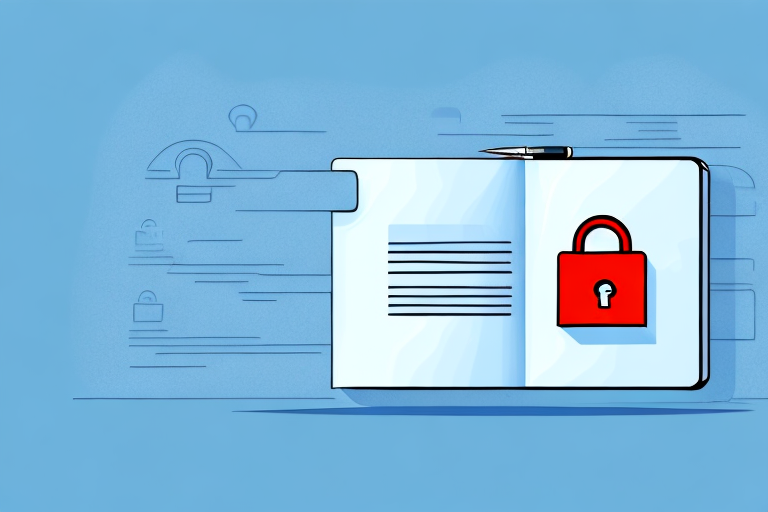In today’s digital era, protecting our sensitive files and documents has become more critical than ever. Whether it’s personal photos, confidential work documents, or financial records, keeping our information secure from prying eyes is essential. One effective way to enhance the security of our digital files is by password protecting folders. In this step-by-step guide, we will explore the importance of password protection, how to prepare for it, the actual process of password protection on various operating systems, additional security measures, and troubleshooting common issues.
Understanding the Importance of Password Protection
When it comes to data security, passwords play a pivotal role. They act as a barrier between our private information and unauthorized access. By password protecting folders, we add an extra layer of security that can help prevent our files from falling into the wrong hands.
But why are passwords so important in the realm of data security? Let’s delve deeper into their role and significance.
The Role of Passwords in Data Security
Passwords serve as the first line of defense against intruders. They are a combination of characters, numbers, and symbols that we create to authenticate our identity and grant access to our confidential information.
Think of passwords as the keys to a locked door. Without the correct key, access is denied. Similarly, without the correct password, unauthorized individuals are unable to gain entry to our personal or sensitive data.
With strong and unique passwords, we significantly reduce the risk of unauthorized access and potential data breaches. A strong password is one that is complex, incorporating a mix of uppercase and lowercase letters, numbers, and special characters. It should also be unique, meaning it is not used for multiple accounts.
By using strong and unique passwords, we make it much more difficult for hackers to guess or crack them, thus enhancing the security of our data.
Risks of Unprotected Folders
Leaving folders unprotected exposes our files to a wide range of risks. Without password protection, anyone who gains physical or remote access to our devices can easily open and view our sensitive documents.
Imagine a scenario where you accidentally leave your laptop unattended in a public place. Without a password, anyone who stumbles upon it can freely access your personal files, emails, and other confidential information. This can lead to personal privacy violations, identity theft, or even professional reputation damage.
Furthermore, in today’s interconnected world, where remote work and cloud storage are increasingly common, the risks of unprotected folders become even more pronounced. Cybercriminals can exploit vulnerabilities in network security or gain unauthorized access to cloud storage accounts, potentially compromising sensitive data.
By password protecting our folders, we add an extra layer of security, making it significantly more difficult for unauthorized individuals to access our files. This simple yet effective measure can help safeguard our personal and professional information, giving us peace of mind.
In conclusion, password protection is a crucial aspect of data security. By understanding the role of passwords and the risks associated with unprotected folders, we can take proactive steps to enhance the security of our sensitive information. So, let’s prioritize password protection and ensure that our data remains secure and confidential.
Preparing for Password Protection
Before diving into the actual process of password protection, there are a few essential steps you need to take to ensure a smooth and effective experience.
When it comes to protecting your sensitive information, taking the time to prepare is key. By following these steps, you can enhance the security of your password-protected folders and safeguard your data from unauthorized access.
Choosing a Strong Password
The strength of your password directly affects the security of your password-protected folders. It is crucial to choose a password that is not only easy for you to remember but also difficult for others to guess.
When creating a strong password, consider using a combination of uppercase and lowercase letters, numbers, and special characters. This combination adds an extra layer of complexity, making it harder for potential hackers to crack your password.
Furthermore, it is essential to avoid using easily guessable information such as birthdays or names. Hackers often use personal information to attempt to gain unauthorized access to password-protected folders. By steering clear of these predictable choices, you can significantly increase the security of your password.
Backup and Recovery Options
While creating a strong password is crucial, it is equally important to have backup and recovery options in place. This ensures that you can regain access to your password-protected folders in case you forget your password or encounter any issues.
One option to consider is creating a password recovery key. This key acts as a backup plan, allowing you to regain access to your folders if you forget your password. By securely storing this key in a separate location, you can rest assured knowing that you have a failsafe in place.
Another option is to utilize password management tools. These tools securely store and retrieve your passwords for you, eliminating the need to remember multiple complex passwords. With password management tools, you can access your password-protected folders with ease while ensuring the security of your data.
By implementing these backup and recovery options, you can mitigate the risk of being locked out of your password-protected folders and maintain control over your sensitive information.
Step-by-Step Guide to Password Protecting a Folder
Password Protection on Windows
Windows offers built-in options for password protecting folders. By following these steps, you can ensure that your sensitive files are secure and only accessible to those with the correct password.
- Right-click on the folder you want to protect.
- Select “Properties” from the dropdown menu. This will open a new window with various tabs.
- Click on the “Advanced” button under the “General” tab. This will open another window with advanced settings.
- Check the box that says “Encrypt contents to secure data.” This will enable encryption for the folder.
- Click “OK” and then “Apply” to confirm the password protection. Windows will now encrypt the folder and its contents.
By following these simple steps, your folder will be encrypted, and only those with the correct password will be able to access its contents. This provides an additional layer of security for your sensitive files.
Password Protection on MacOS
MacOS also provides straightforward methods to password protect folders. By following these steps, you can ensure that your confidential files remain secure and inaccessible to unauthorized individuals.
- Select the folder you want to protect. This can be done by navigating to the folder using Finder.
- Right-click on the folder and choose “Compress [Folder Name].” This will create a compressed file with a .zip extension.
- Double-click the newly created compressed file, which will have a .zip extension. This will open the compressed file in Finder.
- Click on “File” in the menu bar. A dropdown menu will appear.
- Select “Set Password” and enter a secure password. This will set a password for the compressed file.
- Click “OK” to confirm the password protection. The compressed file will now require a password to access its contents.
Your folder is now securely password protected on MacOS, and only those who know the password can access its contents. This ensures the confidentiality of your sensitive files.
Password Protection on Linux
While Linux does not provide built-in options for password protecting folders, you can achieve this goal through encryption. By following these steps, you can add an extra layer of security to your files and prevent unauthorized access.
- Open the terminal and navigate to the directory where your folder is located. This can be done using the “cd” command.
- Type the command “zip -e [New Zip File Name].zip [Folder Name]” and hit Enter. This command will create a new encrypted zip file with the specified name.
- When prompted, enter a secure password and confirm it. This password will be required to access the contents of the encrypted zip file.
Once the process is complete, your folder is now password protected on Linux using encryption, adding an extra layer of security to your files. This ensures that only those with the correct password can access the contents of the encrypted zip file.
Additional Security Measures
In addition to password protecting folders, there are other security measures you can implement to enhance the protection of your sensitive files.
When it comes to safeguarding your valuable data, encryption is a powerful tool that should not be overlooked. Encryption is the process of converting files into a format that can only be read with a decryption key or password. By encrypting your files, even if someone gains unauthorized access to them, they won’t be able to view or understand the contents. This adds an extra layer of security to your sensitive information, ensuring that it remains confidential and protected.
There are various encryption tools and software available in the market that can help you secure your files effectively. One popular option is using a virtual private network (VPN) to encrypt your internet connection and protect your data from potential eavesdroppers. Additionally, many operating systems offer built-in encryption features that allow you to encrypt specific files or entire folders.
Encryption and Its Benefits
Encryption not only provides an additional layer of security but also offers several other benefits. Firstly, it helps you comply with various data protection regulations and industry standards. Many organizations are required to encrypt sensitive data to ensure compliance with laws such as the General Data Protection Regulation (GDPR) or the Health Insurance Portability and Accountability Act (HIPAA).
Moreover, encryption can also protect your data during transmission. When you send files over the internet or store them in the cloud, encryption ensures that they remain secure and cannot be intercepted or tampered with by unauthorized individuals. This is particularly crucial for businesses that handle sensitive customer information or confidential company data.
By implementing encryption measures, you demonstrate a commitment to data security, which can enhance your reputation and build trust with your clients or customers. It shows that you take the protection of their information seriously and are willing to go the extra mile to keep it safe.
Using Antivirus Software for Extra Protection
While encryption focuses on protecting your files from unauthorized access, antivirus software plays a crucial role in defending your devices against malware, viruses, and other malicious threats. These threats can compromise the security of your files and potentially lead to data breaches or system failures.
Investing in reputable antivirus software is essential to ensure the ongoing protection of your files and folders. Antivirus software scans your system for any signs of malware or suspicious activities, allowing you to identify and eliminate potential security risks before they can cause harm. It acts as a shield, constantly monitoring your files and preventing any unauthorized access or malicious activities.
It is important to keep your antivirus software up to date to ensure that it can effectively detect and neutralize the latest threats. Cybercriminals are continuously evolving their tactics, so regular updates are crucial to stay one step ahead of them.
Additionally, antivirus software often includes features such as real-time scanning, email protection, and web browsing security, further enhancing the overall security of your files and devices. By utilizing these features and keeping your antivirus software active and updated, you can significantly reduce the risk of malware infections and protect your sensitive files from potential damage or loss.
Troubleshooting Common Issues
Forgotten Passwords
If you forget the password to your password-protected folder, the recovery options you set up beforehand will come in handy. Use the password recovery key or consult your password manager to retrieve your lost password. If all else fails, seek professional assistance to recover your files.
Access Denied Errors
If you encounter “access denied” errors when trying to access your password-protected folders, ensure that you are entering the correct password. Make sure there are no typos or errors in capitalization. If the issue persists, try accessing the folder from another device or contact the support for the operating system you are using for further assistance.
By following this step-by-step guide, you now have a comprehensive understanding of password protecting folders. Remember, ensuring the security of your digital files is a crucial step in safeguarding your privacy and protecting your sensitive information. Implementing password protection, along with additional security measures like encryption and antivirus software, gives you peace of mind in an increasingly interconnected world.