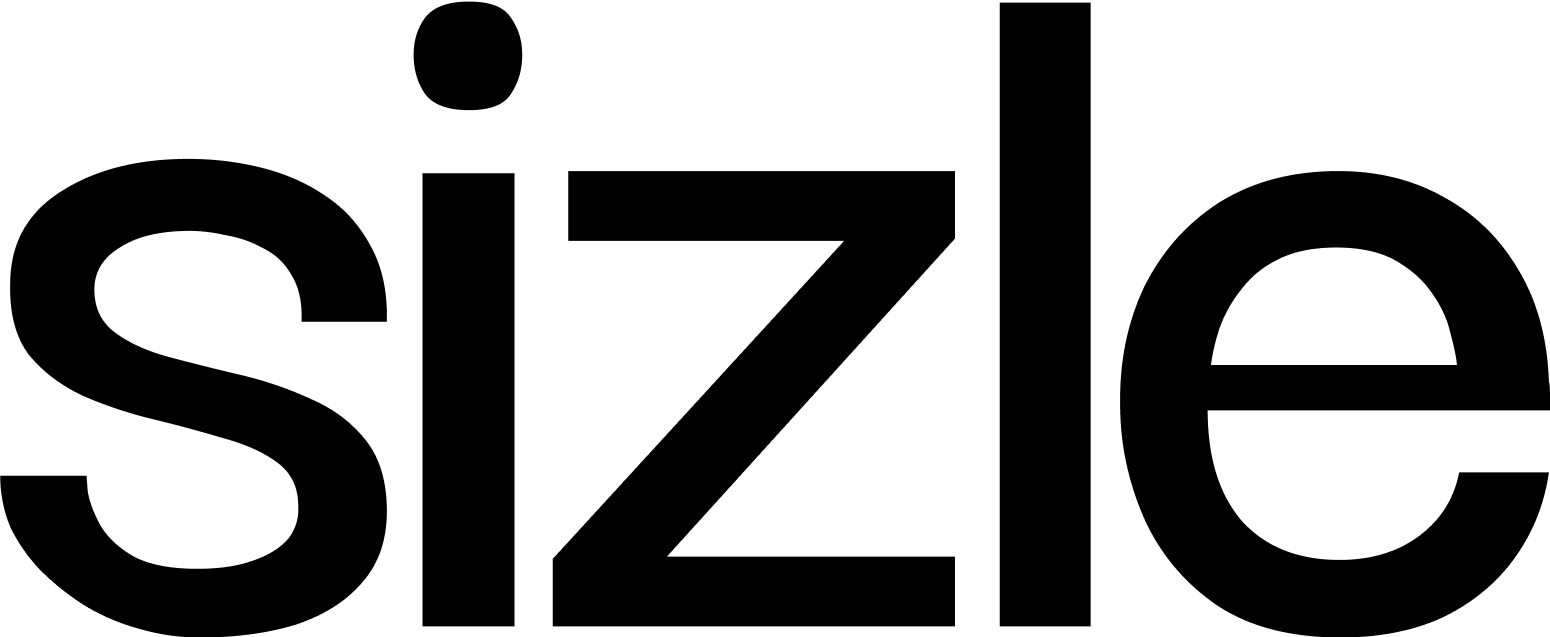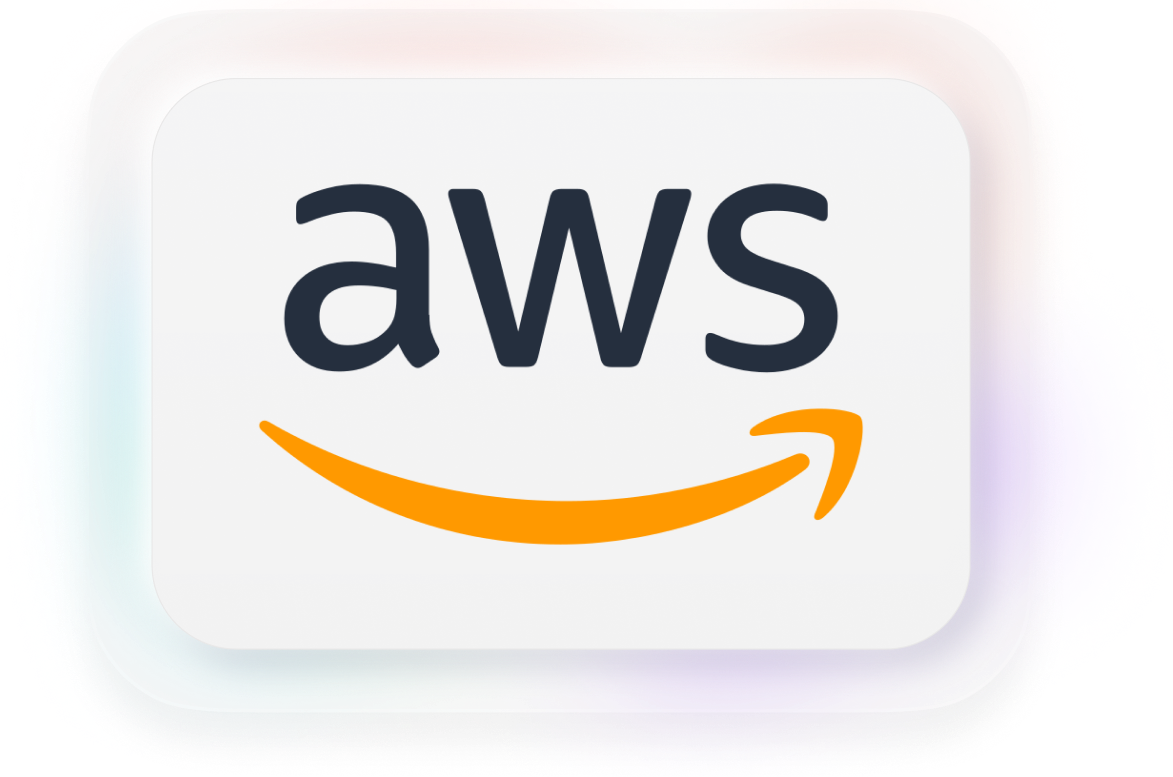What are UTM Parameters and why do they matter?
When you share important documents, like sales decks, contracts, or case studies, you need to know which channels, campaigns, and contacts are actually driving engagement. This is where UTM parameters come in.
UTM parameters are small tags you add to the end of a URL. They allow you to track exactly where your traffic is coming from in your analytics tools, like Google Analytics or HubSpot. If you’ve used platforms like Bitly or Google Campaign URL Builder before, you’ve seen how powerful this can be. But most URL builders are focused on web traffic, not documents. Sizle’s UTM builder is designed specifically for tracking document links shared with prospects, clients, or your team.
The ELI5 Analogy: URLs, Lemonade Stands and Secret Stickers
Let’s break it down with a simple analogy:
- Your document link is like the address to your lemonade stand. You want people to visit.
- When you share your document in different places (email, LinkedIn, your CRM), it’s like handing out flyers at the park, the library, and via your friend Timmy.
- You want to know which flyer worked best, so you put secret stickers on the back, park, library, Timmy.
- When someone shows up, you check the sticker to see where they got the flyer. Now you know which channel actually brought them to your stand.
- UTM parameters are those secret stickers for your document links. They don’t change the content or where it lives, they just let you track what’s working.
Why use UTMs for Document Sharing?
- Pinpoint what’s working: Instantly see which emails, campaigns, or LinkedIn posts drive the most document opens and engagement.
- Optimize your outreach: Double down on the highest-performing channels and campaigns.
- Get account-level attribution: Especially important for B2B and account-based marketing, where knowing which company or contact clicked is valuable.
- Easy to use: No coding, no manual editing, just fill in the fields and share.
Step-by-Step: How to add UTM Parameters to a link in Sizle
1. Open Your Document in Sizle and Click “Share”
- Go to the document you want to share.
- Click the “Share” button to bring up the sharing modal.
2. Expand the “Add UTM Tracking (Optional)” Section
- Click on the section at the top labeled “Add UTM Tracking (Optional)” with a bullseye icon.
- This will reveal the fields for UTM parameters.
3. Fill in UTM Parameters
You’ll see the following fields, tailored for marketers and sales teams:
- UTM Source – Where are you sharing? (e.g., linkedin, outreach, salesloft)
- UTM Medium – What type of channel? (e.g., email, retargeting, banner)
- UTM Campaign – What is the campaign or project? (e.g., acme_demo, renewal_push, q3_abm)
- UTM Term (optional) – Who or what audience? (e.g., cto, healthcare, anz)
- UTM Content (optional) – What specific asset or call-to-action? (e.g., intro_deck, invite_banner, case_study)
Tip: Source, Medium, and Campaign are the most important for analytics. You can leave Term and Content blank if not needed.
4. Copy Your Custom Link
- Sizle will instantly generate a link that includes your UTM parameters.
- Example:
https://dashboard.sizle.io/p/yourdocid?utm_source=linkedin&utm_medium=email&utm_campaign=acme_demo&utm_term=cto&utm_content=case_study - Click the Copy button to grab your tracked link.
5. Share the Link Anywhere
- Paste the link in your email, LinkedIn message, Slack channel, CRM, or wherever you engage prospects and clients.
- Each click will now be tracked by your analytics tools, so you’ll know exactly what works.
6. View Your Results
- Open your analytics dashboard (Google Analytics, HubSpot, or Sizle’s built-in reporting).
- Filter by your UTM parameters to see which sources, mediums, and campaigns are delivering real document engagement.
Practical Example
Suppose you want to send a product one-pager to a potential client’s CTO via an email sequence as part of a Q3 ABM campaign.
Your UTM fields:
- UTM Source:
outreach - UTM Medium:
email - UTM Campaign:
q3_abm - UTM Term:
cto - UTM Content:
one_pager
Your Sizle link becomes:
https://dashboard.sizle.io/p/abc123?utm_source=outreach&utm_medium=email&utm_campaign=q3_abm&utm_term=cto&utm_content=one_pager
Now, when the CTO clicks the link, you’ll see in your analytics exactly how they got there.
Go Further: Custom URL & white-label links
For teams needing even more control and brand consistency, Sizle allows you to set a custom URL and enable white-label document links:
- Custom URL: Set your own subdomain or branded domain, such as
https://docs.yourcompany.com/p/abc123. - White labeling: Remove Sizle branding so the shared document experience is seamless and fully aligned with your company’s identity.
- Combine this with UTM parameters for total control:
https://docs.yourcompany.com/p/abc123?utm_source=linkedin&utm_medium=email&utm_campaign=product_launch
To enable this:
Go to your Sizle account settings, choose “Custom URL,” and follow the prompts to configure your domain. Contact support for help with white-label setup.
Frequently Asked Questions
Do UTM parameters change my document?
No. They only change the URL you share. The document and its contents remain the same.
Can I use these links in CRMs or sales platforms?
Yes. Sizle’s UTM links are compatible anywhere you can paste a URL—including Salesforce, HubSpot, Outreach, and more.
Where can I see the analytics?
Check your web analytics tool (Google Analytics, HubSpot, etc.), or use Sizle’s analytics dashboard to see how each UTM-tagged link is performing.
Summary
UTM parameters are the key to understanding and optimizing your document sharing.
With Sizle’s built-in UTM builder and custom URL features, anyone can create tracked, branded document links in seconds, no technical knowledge required.
Start using UTM links with your documents today to measure what actually drives results for your sales, marketing, and customer success teams.
Turn docs into deal intelligence
Sizle shows what really happens after you hit send.
Free 7-day trial
Unlock insights instantly
Join 30,000+ professionals