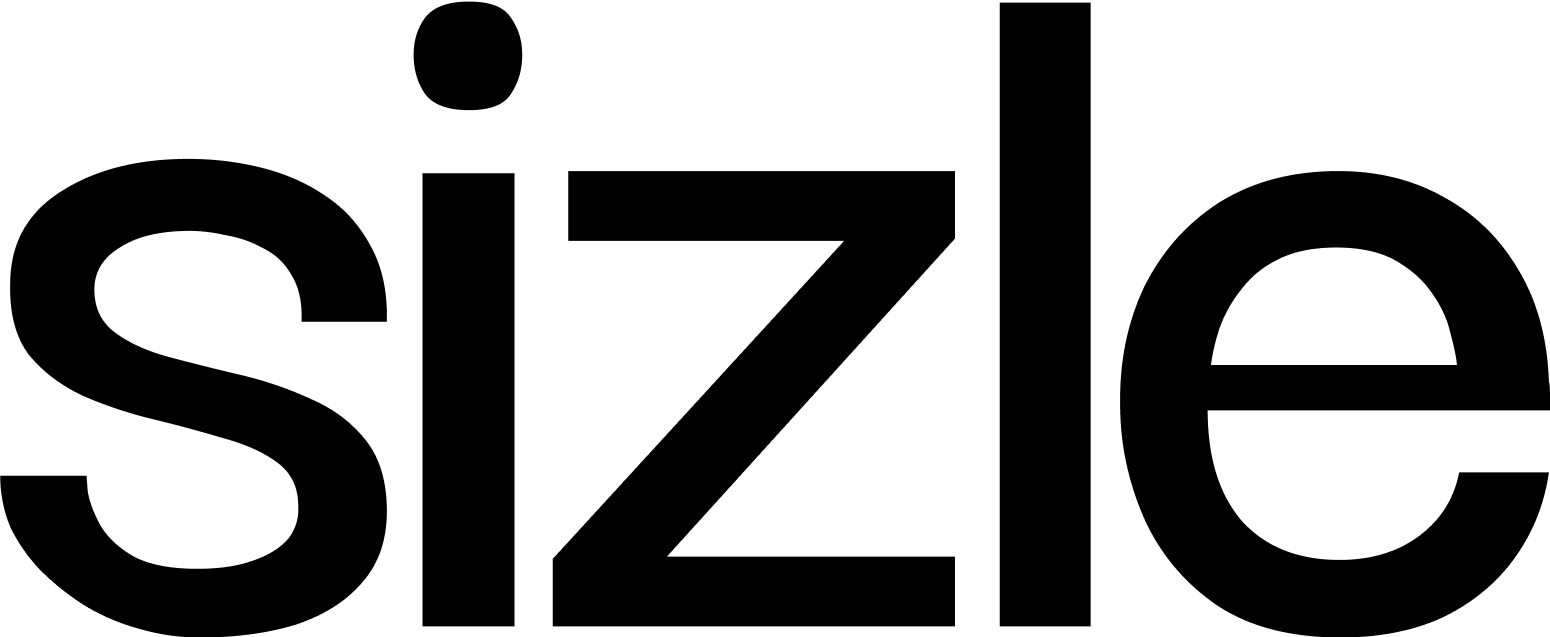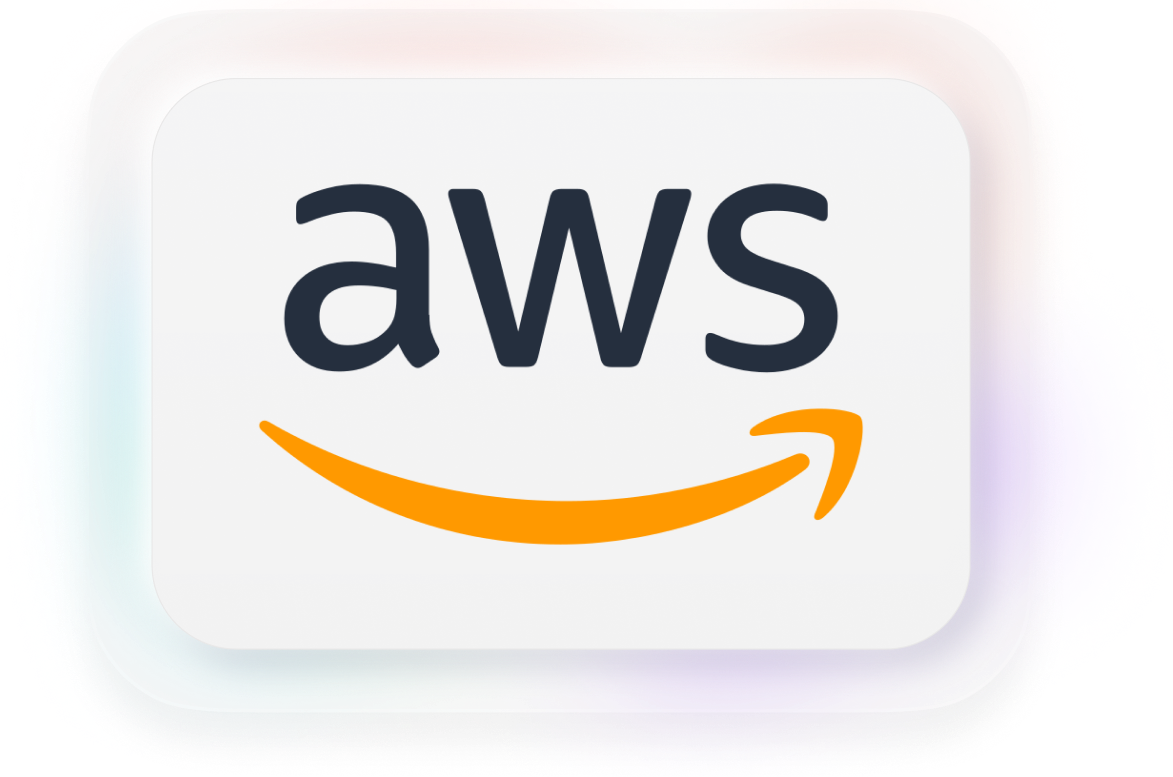How can I write on PDF? It’s the same question every other person who visits this page has. It’s understandable, especially when you have an urgent need to add some text to the PDF document but don’t know how to do it.
PDF remains one of the most helpful tools for sharing text and documents in an easy-to-read format. It helps to organize the contents of documents in a way that’s easy on the eyes. PDF also helps to preserve the structure of the content of a document across all devices. In PDF format, viewers will see the same layout format for the contents of a document regardless of their viewing device.
Know who opens your PDFs
Upload any PDF to Sizle, share it as a tracked link, and get real-time open alerts & engagement.
Trusted by 30,000+ users. No credit card needed.
It can be a bit tricky whenever you have to write on a PDF document. Sometimes, it feels easier to convert the document to a different file format and effect the necessary edits.
But that process is quite unnecessary, and you risk disrupting the content layout of the document. No cause for worry; writing on a PDF document is not rocket science, and we’ll look into how you can go about it shortly.
Why you may need to write on a PDF
Here’s a relatable story. You have text content that’s only available in PDF format. While reading through the text, you notice a few mistakes that need corrections before the work project is due.
The above is just one of the many scenarios where a PDF editor is useful. Below are other use cases where how to write on a PDF document becomes must-know information:
Filling PDF Forms
PDF forms have become increasingly popular in recent times. With increasing digitalization, activities such as form completion are finding their way to the digital space.
You can do pretty much anything via your computer, iPhone or iPad. You can fill a form via those devices the same way you’ll fill it physically. You can also include your signature and every other relevant information just like you would do physically.
Sharing notes with colleagues
Sharing notes, instructions and information with colleagues is an everyday activity on the job.
For example, sharing work progress with colleagues and sending work-in-progress to them for comments or edits. And sometimes, the nature of the shareable information may require the receiver or yourself to write on a PDF document, merge PDFs together or edit the content of the PDF.
Writing an academic paper
PDF file format is the best for academic writing as it maintains the content layout across all devices. It fixes the content in place and prevents disarrangement of the document elements during transfer and editing. In addition, it helps to maintain the integrity of the academic paper and research document as the author structured it.
But academic papers are also subjects of constant reviews and editing. Therefore, more often than not, you’ll need to write on your academic paper PDF document.
Writing a report or research project
Research reports are similar to academic papers as they also tend to involve numerous figures, tables and images. Using a PDF file format helps to keep these elements in place during document review.
Like academic papers, research reports are subject to constant review and editing. Therefore, you may need to write on such PDF documents.
Editing an E-book
Writers are constantly growing, getting better and improving their ideas. Therefore, it’s common for writers to go through their previous works, review and re-edit them. If you happen to be a writer with previous work in PDF format, edits will involve writing text on a PDF document.
Considerations for writing on a PDF
You’ll need the right editors or tools to edit or add text to a PDF document. These tools take the work out of editing and adding text to PDF documents. But before picking any tool or method for writing on your PDF file, there’s a need to consider certain factors. These considerations will help you define what you may write on a PDF and how to go about it.
If you’re yet to identify the considerations peculiar to you, here’s what you need to know:
The type of PDF file
There are three main categories of PDF documents. These three categories also have sub-types depending on the special features or content of the documents.
The three categories of PDF documents are classified based on their origin. Their origins define the accessibility of the contents of PDF documents.
True PDFs
These are original content created on software such as MS Office Suites before conversion into PDF. Their elements are mainly text but may also include figures, images and tables. It’s easier to write on True PDF documents since the characters in their text already have an electronic designation.
Scanned PDFs
Scanned PDF documents are, as their name implies, scanned items. However, the scanned files are always in image-only format — they’re pictures, and you can’t easily edit their contents.
Writing on scanned PDF documents is a different ball game. Nonetheless, the right tool will enable you to add text to them easily.
Searchable PDFs
You get these when you make scanned or image-only PDF documents into editable documents like true PDFs. You can achieve this by using optical character recognition (OCR) to analyze the files.
First, the text recognition process will identify and label the characters in the image. Then, the process ends with the tool adding a text layer on the image in the PDF document to make it searchable.
Writing on searchable PDFs may be tricky, especially if you only want to work on the image layer without affecting the text layer. But then again, you only need the right software to do the job.
Choosing the right tool to write on a PDF
Here’s a part of how to type on a PDF document that most people forget. When writing on a PDF, you want to make sure the text you’re adding doesn’t disrupt the existing text structure in the PDF. And that’s what will happen when you use the wrong software to edit your PDF document.
Let’s write on PDFs!
There are several ways through which you can write on a PDF document. It depends a bit on the device you’re working on and your tool of choice.
Below, we’ll explore some of the preferred options for writing on a PDF document:
How to write on a PDF online
Using a free web editor is the second easiest way to write on a PDF document. The process is quite simple and only requires good internet connectivity for this method.
Most web tools require the same or highly similar processes to type on a PDF file. Generally, you’ll need to;
- First, get on the webpage of the editor.
- Login/sign up if the tool requires membership before use (most web tools have this option, but they’re not mandatory).
- Open the file editor on the webpage and upload the PDF document.
- Once the document is ready, open it and click on the add text option wherever it is located on the editor.
- Navigate to where you want to make the edits and write on the PDF document.
- Download the edited document.
The process should be as simple as that. There are numerous web tools that you can try out to write on a PDF document for free.
A free app that allows you to write on a PDF document does come with a unique set of disadvantages. There’s the fact you’ll always need a good internet connection to use them. And since you’ll have to download the final edit, you may be leaving your device prone to a computer virus.
Note that many PDF web editors are not entirely free. You have a limited number of times you can use them for free. After you exhaust the free trial, you will have to pay to continue using the tool.
How to write on a PDF using MS Word
You can add text to a PDF document using the Microsoft Word Suite. But to do this, you’ll need Microsoft Word software not older than 2013.
Compared to a tool like Sizle, using MS Word to write on your PDF document is more complicated. First, you’ll need to convert your PDF document to DOCX format. Then, you’ll need to save the file as a PDF document after making the edits.
- To edit a PDF document, launch the Microsoft word suite.
- Open the file you want to edit in the Microsoft word suite
- Add the text you want.
Note that this method may not work if the author locks the PDF document. In this case, you’ll need to obtain permission to edit the file from the author. Then, after adding the necessary texts, go to file, click on ‘save as’ and save the document as a PDF file. You can always convert your DOCX file back to PDF once you are finished.
How to write on a PDF on Mac OS
It’s possible to write on a PDF while using a Mac device with the latest software. Depending on the type of editing you’re looking to do, you can also write on a PDF using your iPad or iPhone device.
Start by using the Preview app to open the file on your device. Then, choose any of the following options to make the required changes.
Text Selection
You can use the select tool to delete a block of text.
Rectangular Selection
The rectangular tool on your device can allow you to select a block of text or an image. With it, you can delete images from a PDF file.
Sketch
The sketch tool allows you to sketch different shapes with a single stroke. If your drawing is close to a standard shape, the system will replace it with that shape instead. A palette will also appear on the interface. If you’d prefer to insert your drawing, select it from the palette.
Signature
You can add a digital signature to a PDF file with a trackpad. Click signature and then select the Trackpad feature. After the prompt, sign on your trackpad with your preferred finger.
Press any key after making the motion for your signature on to your trackpad. Then, click done. You can clear the image and try again if you’re not satisfied with the results. You can use Sizle to easily apply an electronic signature to a PDF.
FAQ: How to write on PDF documents
1. Why would I need to write on a PDF?
Writing on a PDF document becomes necessary for various reasons, including correcting mistakes, filling out forms, sharing notes with colleagues, editing academic papers, revising research reports, and making updates to ebooks.
2. What should I consider before writing on a PDF?
Before writing on a PDF, consider the type of PDF document you are dealing with. PDFs can be categorized into three types: True PDFs (editable text), Scanned PDFs (image-only), and Searchable PDFs (image with text layer). The type of PDF impacts how you can write on it.
3. How can I choose the right tool to write on a PDF?
Selecting the right tool is crucial to avoid disrupting the document’s existing text structure. The choice of tool depends on the type of PDF and your preferences. Consider factors like ease of use, internet connectivity, and cost when choosing a tool.
4. How can I write on a PDF document using Sizle?
Sizle is an intuitive tool for editing PDF documents. Here’s how to write on a PDF using Sizle:
- Log in or sign up for Sizle.
- Upload your document.
- Select the “fill & sign” option.
- Use the “add text” tool to insert your text where needed.
- Save and share the document.
5. Can I use a free web editor to write on a PDF?
Yes, free web editors are an option for writing on PDF documents. Most of these editors follow a similar process: upload the PDF, use the “add text” option, make edits, and download the edited document. However, some web editors may have limitations or offer premium features for a fee.
6. How can I write on PDF documents using Microsoft Word?
- To write on a PDF using Microsoft Word, follow these steps:
- Open the PDF document in Microsoft Word (2013 or later).
- Add the desired text.
- Save the edited document as a PDF file. This method requires converting the PDF to DOCX format first.
7. How can I write on PDF files on a Mac?
You can write on PDF files on a Mac using the Preview app. Various tools within Preview, such as text selection, rectangular selection, sketch, and signature, allow you to make edits and add text to PDF documents.
8. Can I apply a digital signature to a PDF?
Yes, you can add an electronic signature to a PDF document using tools like the Trackpad feature on a Mac device or dedicated signature tools in PDF editors like Sizle.
9. Are these methods suitable for all types of PDF?
The methods discussed are generally suitable for various types of PDFs, including True PDFs and Searchable PDFs. Writing on Scanned PDFs may require additional tools or OCR (Optical Character Recognition) technology to convert the image-only content into editable text.
10. Do these methods work on all devices?
Yes, these methods are designed to work on various devices, including computers, iPhones, iPads, and Mac devices. They offer flexibility in editing PDFs across different platforms.
Final thoughts
How do you type on a PDF? There you have it! The three methods discussed are the most straightforward ways to add text to your PDF. They work on all devices and all types of PDF documents, and they are either free or do not cost much. With those methods, you can write on a PDF file as quickly as any other file format.
Turn docs into deal intelligence
Sizle shows what really happens after you hit send.
Free 7-day trial
Unlock insights instantly
Join 30,000+ professionals