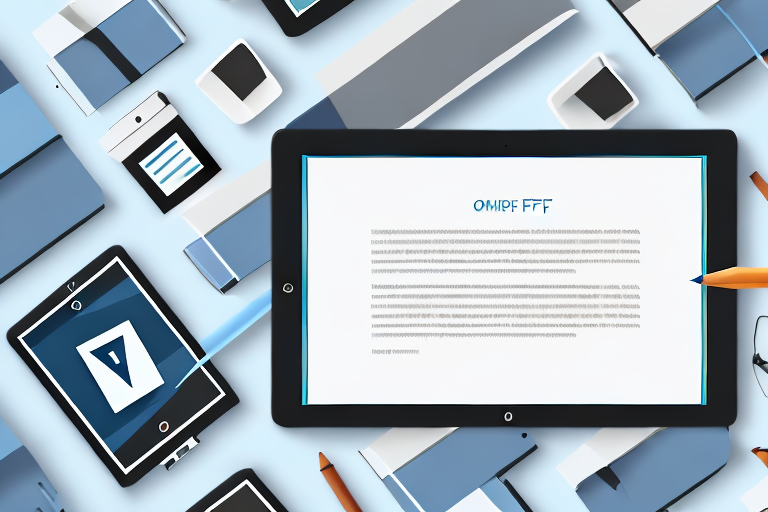Learn how to easily and quickly send PDFs online with our step-by-step guide
Sending PDFs online has become an essential task in today’s digital age. Whether it’s for personal or professional reasons, knowing how to send PDFs quickly and securely can save you time and ensure your documents reach their intended recipients. In this article, we will explore the basics of PDF files, tips for preparing your PDFs for sending, different methods of sending PDFs online, and a step-by-step guide to help you send PDFs effortlessly.
We will also provide valuable tips to help you send PDFs quickly and securely. So let’s get started!
Understanding the Basics of PDF Files
Before we dive into sending PDFs online, it’s essential to familiarize ourselves with the basics of PDF files.
A PDF, short for Portable Document Format, is a file format developed by Adobe Systems in the 1990s. It’s designed to preserve the formatting of a document regardless of the software, hardware, or operating system used to view it. PDF files are widely used for sharing documents, as they are compatible with almost all devices and ensure consistent presentation. They have become the go-to file format for various purposes, including business reports, e-books, legal documents, user manuals, and more.
What is a PDF?
A PDF, as mentioned earlier, stands for Portable Document Format. It is a versatile file format that allows users to create, view, and print documents without worrying about compatibility issues. PDFs are self-contained, meaning they include all the necessary elements such as text, images, fonts, and formatting required to display the document accurately.
One of the key features of PDFs is that they are platform-independent. This means that a PDF file created on one operating system, such as Windows, can be opened and viewed on another operating system, such as macOS or Linux, without any loss of quality or formatting.
PDFs also have the advantage of being device-independent. Whether you’re using a desktop computer, laptop, tablet, or smartphone, you can easily open and read a PDF file using a variety of software applications or web browsers.
Why Use PDF Files?
PDF files offer several advantages over other file formats when it comes to sending documents online. Here are a few reasons why PDFs are popular:
- Universality: PDFs can be opened and viewed on any device or operating system without compatibility issues. This universality makes PDFs an ideal choice for sharing documents with a wide range of recipients.
- Preservation of Formatting: PDFs maintain the formatting of the original document, ensuring that the recipient sees the document exactly as intended. This is particularly important when it comes to complex documents with intricate layouts, such as brochures or marketing materials.
- Security: PDFs can be password-protected and encrypted, providing an additional layer of security for sensitive documents. This makes them suitable for sharing confidential information, such as financial statements, medical records, or legal contracts.
- Compact Size: PDFs can be compressed to reduce their file sizes, making them easier to send and download. This compression does not compromise the quality of the document, ensuring that the recipient receives a high-quality file without consuming excessive bandwidth.
Overall, PDF files offer a convenient and reliable way to share documents online. They combine compatibility, security, and preservation of formatting, making them a preferred choice for individuals and businesses alike.
Preparing Your PDF for sending
Before sending your PDF, it’s crucial to perform a few preparatory steps to ensure that your document is in optimal condition.
Sending a PDF can be a convenient and efficient way to share information, whether it’s a report, a presentation, or any other type of document. However, there are a few things you should consider to make sure your PDF is ready for sending.
Checking Your File
Prior to sending your PDF, it’s essential to review the document thoroughly to ensure that all content, formatting, and hyperlinks are intact. Take the time to preview each page and click on links to verify their functionality.
By carefully reviewing your PDF, you can catch any potential errors or issues before sending it out. This step is especially important if the PDF contains important information or if it will be shared with a large audience.
Compressing Your File
If your PDF is large in file size, compressing it can help speed up the sending process. Numerous online tools and software are available to compress PDF files while preserving their quality.
Compressing a PDF involves reducing the file size without sacrificing the document’s content or visual quality. This can be particularly useful when sending the PDF via email or uploading it to a website. By compressing the file, you can ensure that it doesn’t take up unnecessary storage space or cause delays when sending.
Additionally, consider removing unused or unnecessary pages from your PDF to reduce its size further. If there are any pages that are not relevant or contain redundant information, removing them can help streamline the document and make it more manageable.
Overall, taking the time to prepare to send PDFs online can make a significant difference in ensuring that the document is received and viewed as intended. By checking for any issues and compressing the file if necessary, you can enhance the overall experience for the recipient and facilitate a smooth transfer of information.
Different Ways to Send PDFs Online
Once you’ve prepared your PDF file, it’s time to explore the various methods available for sending PDFs online. Here are the most common ways:
Sending PDFs via Email
Email remains a popular choice for sending PDFs due to its simplicity and accessibility. Most email providers allow you to attach PDF files to your messages, making it easy to share them with recipients. However, be mindful of the file size limitations imposed by email providers, as large PDFs may exceed these limits.
When sending PDFs via email, it’s important to consider the potential impact on the recipient’s inbox. Sending large PDFs can take up valuable storage space and may cause delays in receiving other important emails. Additionally, some email providers may flag emails with large attachments as potential spam or restrict the delivery altogether.
To mitigate these issues, it’s advisable to compress the PDF file before attaching it to an email. There are various software tools and online services available that can reduce the file size without compromising the quality of the PDF. Compressing the PDF not only ensures faster upload and download times but also minimizes the strain on the recipient’s email storage.
Using Cloud Storage Services
Cloud storage services like Google Drive, Dropbox, and Microsoft OneDrive provide convenient options for sending PDFs. These platforms allow you to upload your PDF files and generate shareable links that you can send to your recipients. Cloud storage offers the advantage of large storage capacities, making it suitable for sending large PDFs.
When utilizing cloud storage services, it’s important to consider the privacy and security of your PDF files. Most reputable cloud storage providers offer encryption and other security measures to protect your data. However, it’s advisable to familiarize yourself with the specific security features of the chosen service and adjust the sharing settings accordingly.
Furthermore, cloud storage services often provide collaboration features, allowing multiple users to access and edit PDF files simultaneously. This can be particularly useful for collaborative projects or when seeking feedback on a document. By granting appropriate permissions, you can control who can view, edit, or comment on the PDF, ensuring efficient and secure collaboration.
Utilizing File Transfer Services
File transfer services such as WeTransfer and SendSpace specialize in sending large files over the internet. These services operate by uploading your PDF to their servers and providing you with a unique link to share with your recipients. File transfer services are particularly useful when dealing with PDFs that exceed email size limits.
When using file transfer services, it’s important to consider the expiration date of the shared link. Most file transfer services set a time limit for how long the link will remain active, after which the recipient will no longer be able to access the PDF. It’s crucial to communicate this expiration date to your recipients to ensure they have ample time to download the PDF before the link expires.
Additionally, some file transfer services offer password protection for shared files, adding an extra layer of security. By setting a password, you can ensure that only the intended recipients can access the PDF. It’s essential to choose a strong and unique password and share it securely with the recipients to maintain the confidentiality of the document.
Furthermore, file transfer services often provide tracking capabilities, allowing you to monitor the status of the shared PDF. You can see if the recipient has downloaded the file, providing you with valuable insights into the document’s delivery and ensuring accountability.
Step-by-Step Guide to Sending PDFs
Now that we have explored different methods for sending PDFs online, let’s walk through a step-by-step guide to help you navigate the process effortlessly.
How to Send PDFs via File Transfer Services
- Visit the website of your selected file transfer service (e.g., Sizle).
- Click on the “Add Files” or “Choose Files” button and select your PDF file.
- Wait for the file to upload to the service’s server.
- Provide the recipient’s email address and your email address, if required.
- Click on the “Send”, “Share” or “Transfer” button to initiate the file transfer.
How to Share PDFs via Email
- Open your email client or provider and start composing a new email.
- Add the recipient’s email address and a descriptive subject line for your email.
- Click on the attachment icon or the “Attach File” option.
- Navigate to the location where your PDF file is saved and select it.
- Wait for the attachment to finish uploading, and then send your email.
How to Share PDFs via Cloud Storage
- Sign in to your preferred cloud storage service (e.g., Google Drive).
- Upload your PDF file to the cloud storage by clicking on the “Upload” button or dragging and dropping the file into the designated area.
- Once the upload is complete, right-click on the file and select the “Share” or “Get Link” option.
- Choose the appropriate sharing settings and generate a shareable link.
- Copy the link and send it to your recipients via email or any other preferred communication method.
Tips for Sending PDFs Quickly and Securely
Now that you know the various methods to send PDFs online, here are some additional tips to ensure a quick and secure sending experience:
Ensuring Your PDF is Secure
Consider adding password protection and encryption to your PDFs with a tool like Sizle, especially when dealing with sensitive or confidential information. These security measures prevent unauthorized access and protect the integrity of your documents.
Speeding Up the Sending Process
To expedite the sending process, check if your email client or provider supports the Auto Compress feature. This feature automatically compresses files before sending, reducing the overall file size and saving you time. Additionally, avoid sending large attachments during peak hours when internet speeds can be slower.
By following these guidelines, you are now equipped with the knowledge to send PDFs online easily and quickly. Remember to review your PDFs, choose the most suitable method, and take advantage of security features for a seamless experience. Whether you need to send personal documents or business reports, these techniques will simplify the process and make sharing PDFs a breeze.