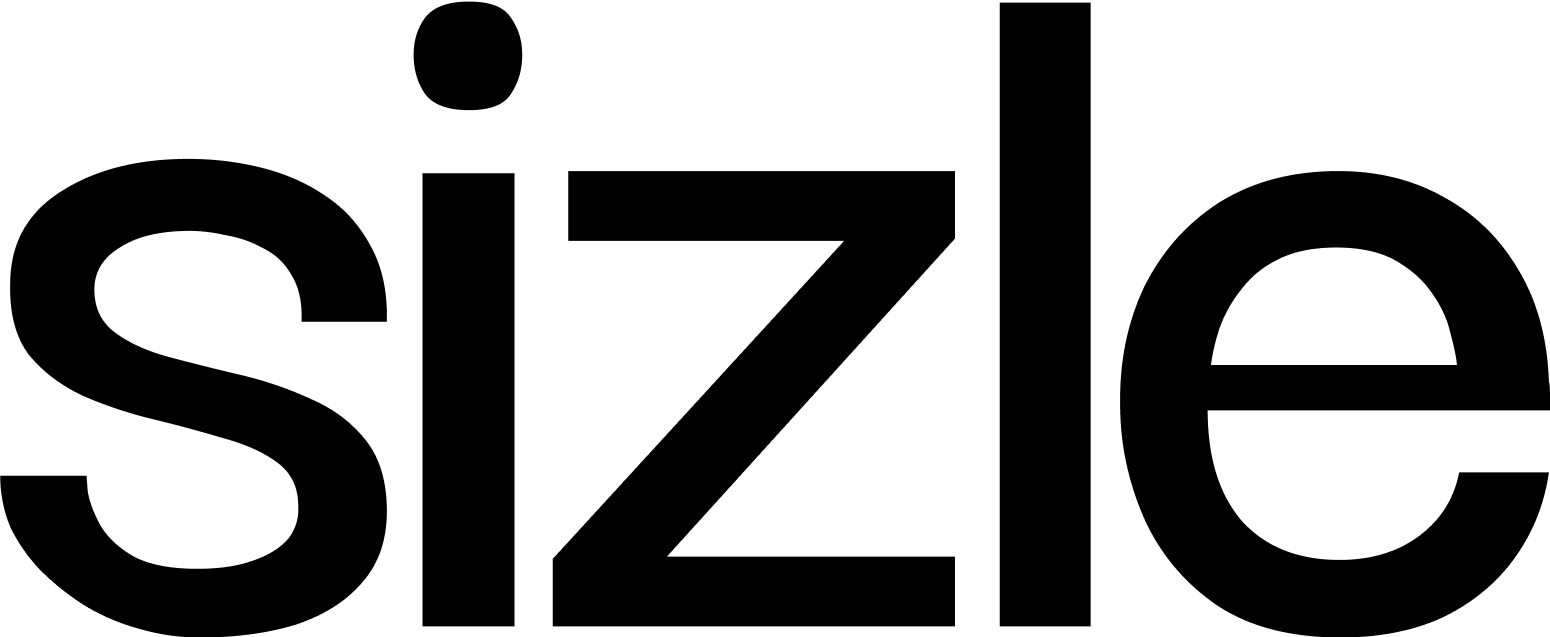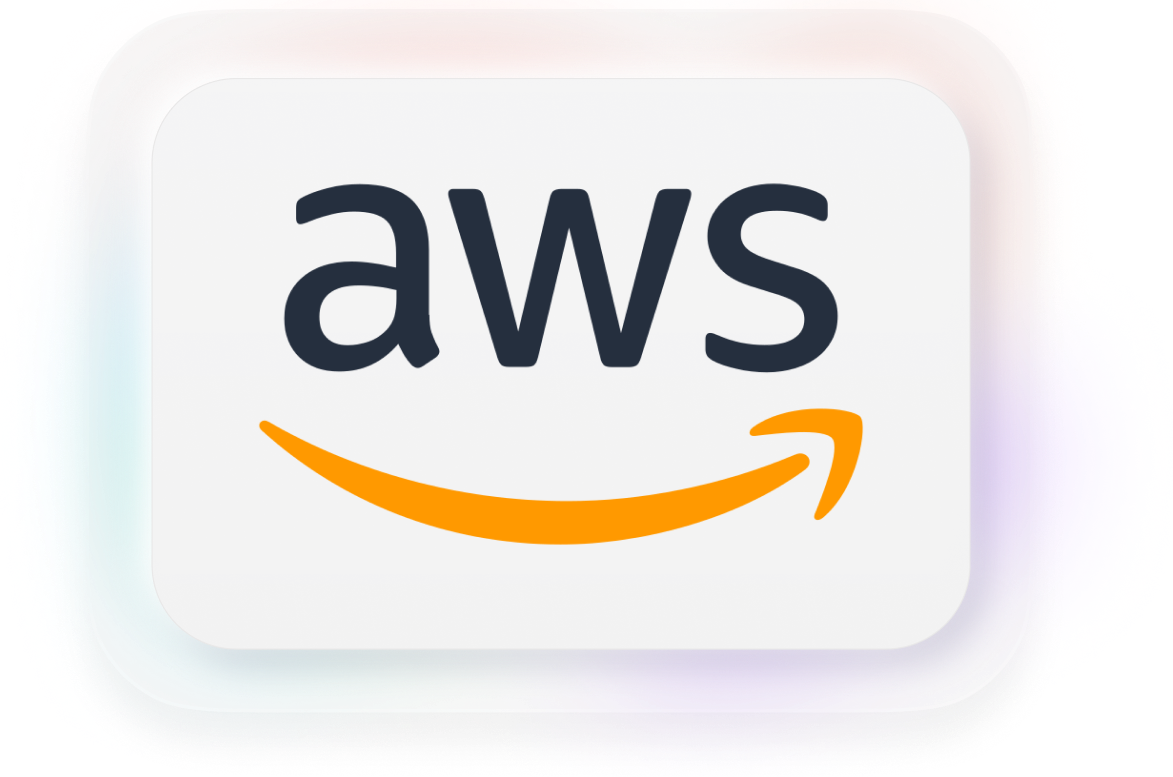The truth is, there is a myriad of PDF converters, both online and offline. As such, when considering using a PDF converter, you may often ask yourself if you should purchase one or use a free version.
However, for each PDF convertor, whether available online or through an app, the services and conversion qualify may differ. In addition, the apps may come with dazzling offers and a broad selection of features to consider.
This post discusses how to find and use a PDF converter, tools for converting PNG to PDF, JPG to PDF, PPT to PDF, Word to PDF, and other types of files. We summarize the best 11 tips for using a PDF converter.
What Is a PDF Converter?
PDF converters are tools that convert documents and files into PDF format. PDF content is accessible, non-editable, and easy to distribute. With a suitable PDF converter, you don’t have to worry about retyping and re-editing data when transferring a file or saving it on a device. What’s more, you can convert PDF content into other editable formats.
PDF is a standard for industries, especially when sharing information. PDF files are easy to view without losing original content or making accidental adjustments. Due to its popularity, you can easily find PDF documents online and ready for mass circulation.
Convert Word to PDF
Converting Word to PDF is a common concern for many people. Usually, word documents come in different formats. These include RTF, TXT, DOC, and DOCX. Here’s how to convert Word to PDF.
- If you have the Word document on Microsoft Word, you can easily convert it into PDF on the application. Open the word document you want to convert.
- Open the “File” tab.
- Select the “Save As” option on the new page that appears.
- From the “Save As” screen, select where you’d like to save the new document. It can be your PC, documents, or online storage such as OneDrive.
- Then, click the drop-down arrow on the “Save as type” box to reveal the document format. In most cases, the word document may be in Doc or Docx format.
- Select PDF.
- Click the “Save” button at the bottom right.
If you don’t have Microsoft Word, you can easily convert Word to PDF online. For this, you need to look for an online PDF converter. However, some platforms are insecure and may apply a watermark on your PDF.
If you use a secure document management tool like Sizle, you can use the free PDF converter tool to manage and share converted documents with your team, or with clients and customers.
Once you’re on the Sizle platform, you can:
- Create a new document or import it from your drive.
- Drag the document and convert it to PDF.
- Download the document for sharing or share directly on Sizle.
Convert JPG to PDF
A JPG is an image file. You can easily compile JPG images and save them in a single PDF for easy sharing and presentation. For this, you need a free JPG to PDF converter.
- Open your chosen JPG to PDF converter.
- Drag and drop your JPG files from your desktop, or import from another source. You can select as many files as necessary.
- Select combine and convert the files.
- Save the PDF.
- Download for offline sharing or share link for access.
You can convert JPG to PDF when you need to save and share images in a single non-editable document. Also, when you convert JPG to PDF online through Sizle, you don’t have to use extra storage on your device. You can save and share your documents on the cloud.
You can make necessary adjustments such as edits, rotations, and merge PDF documents as you convert the documents. You can also protect your PDF file to prevent other viewers from making adjustments unless they have a password or access.
Convert PNG to PDF
PNG is a popular uncompressed file format for images. It’s famous for use when editing a photo, especially with non-visible backgrounds. You can convert PNG to PDF online with a free PDF converter.
First, visit Sizle, a free PNG to PDF converter, and log in.
- Drag and drop your PNG document into the conversion box.
- Click on convert and save your PDF.
- Download your PDF as needed or share the link to the document.
You can select as many images as you need and annotate or markup the PDF document as you require.
Convert PPT to PDF
Do you have a PPT document that you want to convert to PDF? Fortunately, you can use a free online document converter to do it. The Sizle document manager allows you to convert PPT to PDF online.
To do this:
- Drag the PPT or PPTX document you wish to convert or import from your drive.
- Convert the document and save it as a PDF.
- Download and share PDF.
11 Tips for PDF Conversion
Now that you have the basics of PDF conversion types, it’s time for our 11 tips for how to best convert any kind of document to PDF online.
Use a PDF Converter With Multiple Options
When selecting a PDF converter for continuous use, it’s better to use a PDF converter that supports multiple options. For example, the range of conversion can include:
- Document to PDF: Word to PDF, DOCX to PDF, PPT to PDF, and XLS to PDF
- Images to PDF: JPG to PDF, PNG to PDF, GIF to PDF, TIFF to PDF and BMP to PDF
- PDF Edit: Edit, rotate, merge, sign, search and extract
- Security options: Protect PDF
- Analytics: Track PDFs
A top online PDF converter enables you to convert multiple document options to PDF and vice versa. This way, you can limit your registration to a single platform and access premium services for your team at an affordable price.
Seek Data and Format Preservation
PDFs are popular because they preserve the document’s layout no matter how many people interact with the document. Viewers have to convert the PDF into an editable format such as word, PNG, or PPT to make any changes.
After editing and formatting a document for hours, the last thing you need is a PDF converter that changes your layout. Therefore, accuracy is essential when selecting a PDF converter. You can conduct a test run for Word, PPT, and Excel to PDF and vice versa. If the layout changes, keep hunting.
Check for the displacement of headers and footers, numbers on tables, page numbers, image placement, and spacing between paragraphs. Other problems may include combining columns for Excel documents, which is frustrating and time-consuming to re-edit.
You can try a free online PDF converter like Sizle that will completely maintain the format and resolution of your document.
Value Quick Processing
A PDF converter with fast processing power is crucial for efficiency. In most cases, any PDF converter on your desktop or mobile phone works as fast as your device. The higher your computer’s processing power and configuration, the better the conversion speeds will be.
However, online PDF converters work as fast as the software server’s performance, your internet speed, and the size of your file. Fortunately, you can increase the conversion speed by compressing your PDF document.
To do this:
- Open your online PDF converter.
- Drag and drop the document to be compressed or import from your drive.
- Compress the file.
- Open the converter and upload the compressed PDF for conversion.
Find a Secure PDF Converter
If you are using a PDF converter saved on your computer, the risk of losing the document or breaching critical information is significantly lowered. However, these applications and documents consume storage space. A great alternative is an online PDF converter.
There are hundreds of free online PDF converters, but not all are safe to use. It’s essential to consider the security of your email and documents when you register for a free online PDF converter. Work with a PDF converter with a credible reputation, reviews, and great user experience.
Check if the site supports automatic deletion of files or manual deletion. Also, check if the site has SSL encryption for your files. SSL encryption ensures that all your files and personal information are safe. You can also limit the PDF converter’s access to your files.
You can choose a site that doesn’t require registration or email submission for one-time use. However, work with a reputable online converter if you are converting critical personal information, business contracts, legal files, or financial documents.
Invest in Cloud Storage
As earlier mentioned, when you work with desktop software, you have to save the documents on your device. Fortunately, working with an online PDF converter is a great way to use cloud storage. You have to register to access cloud storage in most cases, but the benefits outweigh any downsides.
With cloud-based applications, you can access your files online no matter where you are, upload documents on the move and convert and share access online. Cloud storage also preserves your files outside the device, which means that even if you lose a device, you can keep your documents intact.
Working on the cloud also saves your work as your edit. Instead of hitting the save button every time you edit, the application automatically saves the changes. If you log out suddenly, you can return to the exact position you left off. In short, having an online PDF converter ensures efficiency.
Also, cloud-based applications are automatically up-to-date. You don’t have to download the updates to your device or miss critical security patches. Instead, the developer takes care of the updates and security, and you can focus on your work.
Find a Converter That Values Collaboration
If you are working on a project with a team, it’s best to select a PDF converter that supports teams. For example, Sizle supports two users in the free version and more than ten users, depending on your monthly subscription. Sizle is more than a PDF converter. It’s a secure document collaboration tool that supports conversions from many file formats. Multiple users can upload and convert documents, track changes, and share files. Also, you can share documents with individuals and companies and see when those files are opened and engaged with.
Collaboration ensures efficiency and speed when working on a project. For example, instead of downloading each PDF file and sending it to individual emails, you can give the recipient access to the documents online. You can also work on multiple documents from different geographical locations without affecting work quality or deadlines.
Convert Multiple Files With Batch Conversions
Sometimes, you need to convert several files into PDFs or combine and merge PDF documents a single PDF file. Batch conversion saves time because you don’t have to wait for each file to convert before selecting another. Check if your PDF converter allows you to convert multiple files from multiple cloud drives and saving to different drives once done.
Multitasking on an online PDF converter can happen on multiple tabs. If you need to open several tabs, check if it affects the processing speed. Overall, multitasking can save you the time required to upload, convert and download documents.
Consider Compatibility
When working with offline or desktop software, compatibility is critical. The software needs to be compatible with your device, either Mac or Windows, among other device requirements.
Fortunately, with Sizle, a free online PDF converter, you don’t have to worry about compatibility. You can upload and convert files wherever you are as long as you are connected to the internet.
Online PDF converters are easy to access on smartphones, tabs, and desktop computers. You can enjoy a seamless experience across all devices without worrying about your processing speeds, storage, or any other compatibility issues.
Choose Integration
When selecting a PDF converter, choose one that integrates with other apps, especially cloud drives like Dropbox and Google Drive. A seamless cloud experience improves efficiency when transferring documents across applications and devices. Suppose you select a PDF converter that you cannot integrate with Google Drive or OneDrive. In this case, you might download the document to your device, then upload it to the application on your desktop or online.
After converting the file to PDF, you have to download it and then go to a different application to share it. As you can imagine, this process is challenging and time-wasting. For example, when you save a file on Google Drive, you can access it through Sizle, import it for conversion, and save it once again in your Google Drive.
You can also create documents on Sizle and share them with multiple recipients. There is no need to move through numerous applications when you can do it on one platform.
Search For a User-Friendly Interface
While there are many free PDF converters on the internet, few have a great user experience. A simple, clean and professional application makes it easy to manage your documents. The features and instructions should be easy to read and access on the interface.
Sizle has a neat and straightforward interface for novice and experienced users.
You can access your:
- Workspace
- Settings
- Recipients
- Billing details
- Documents
You can access all of this on a single screen. There are also shortcuts for activity and the latest document, making it easy to navigate files, especially during collaboration.
SIzle’s powerful, user-friendly interface makes it easy to share documents on the platform with clients and customers without affecting your brand image.
Sizle PDF Converter
With the Sizle PDF converter, you can enjoy PDF conversion to any editable format and vice versa. This free and fast online PDF converter helps you edit and format your documents as needed. With the Sizle PDF converter, you can convert:
With a simple drag and drop, imports from online storage such as Google Drive and Dropbox, and download and share options, Sizle PDF converter is the ultimate productivity tool. With a simple upgrade, you can collaborate with as many people as you wish.