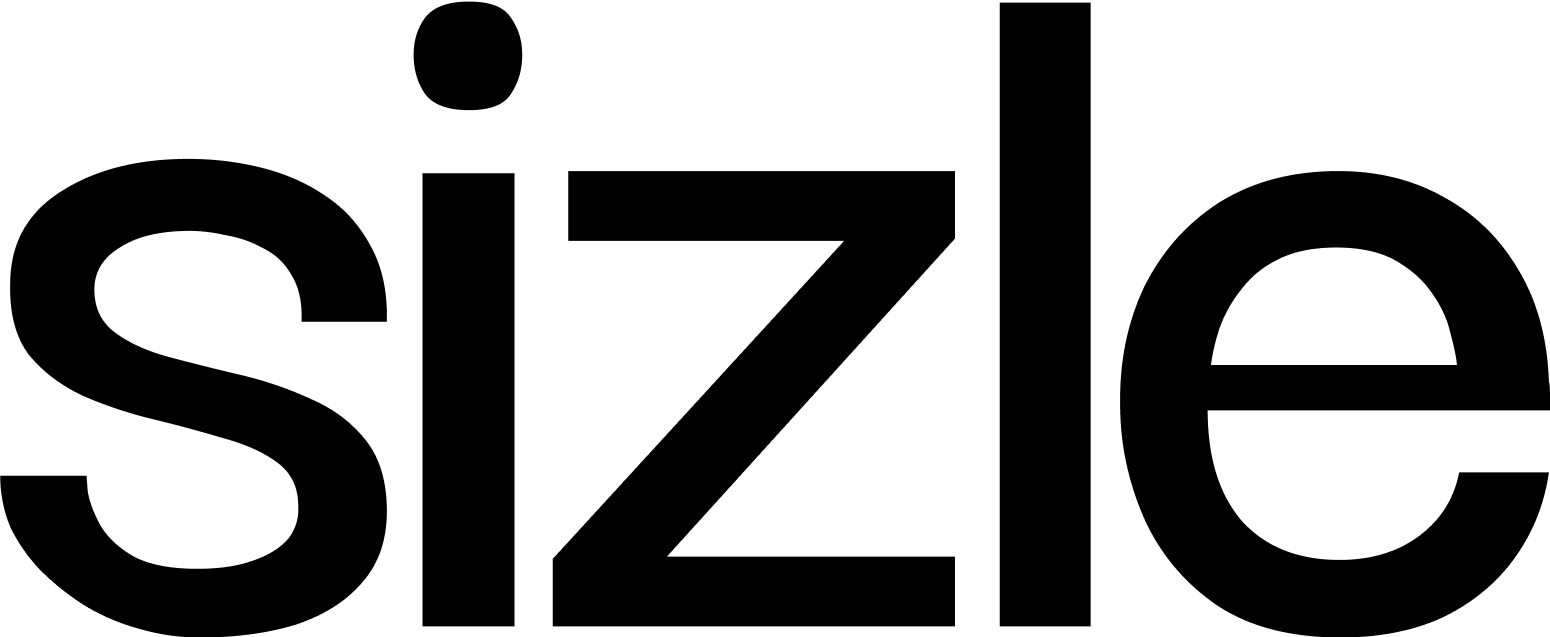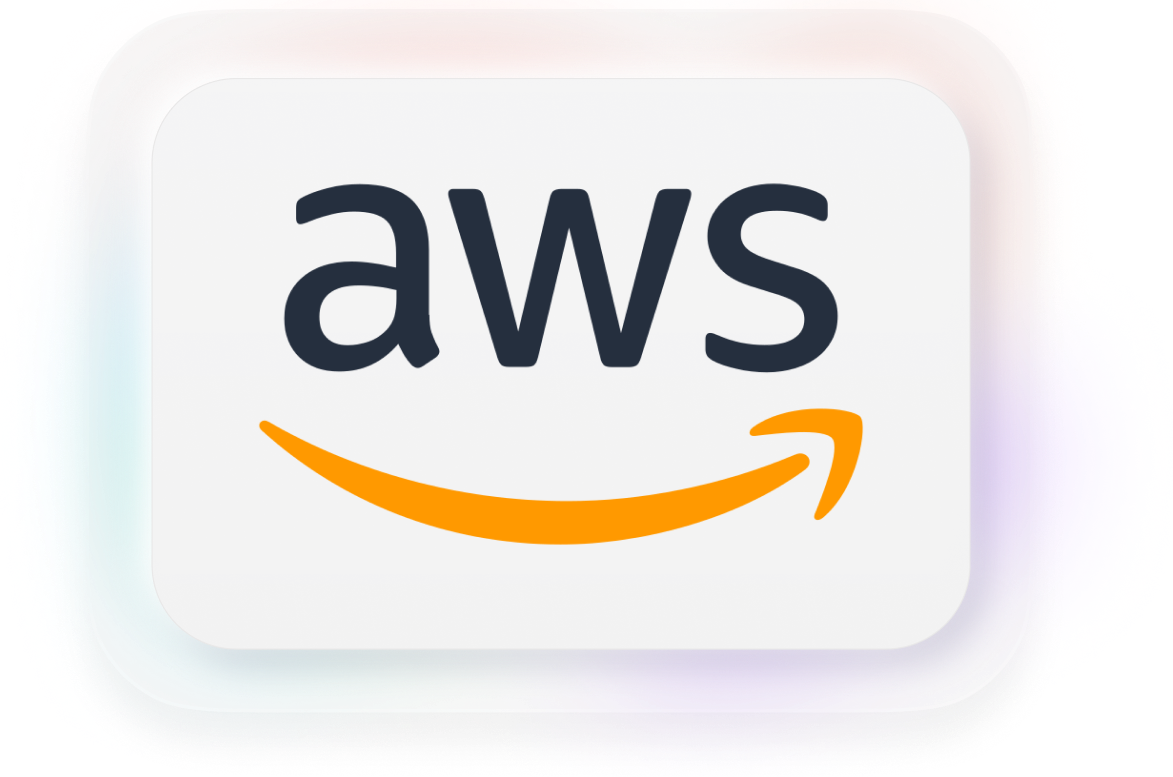Are you looking to protect your PDF documents from unauthorized access? If so, password protecting your PDFs is a crucial step in ensuring their security. In this comprehensive guide, we will walk you through how to password protect a PDF file, step-by-step. By understanding the importance of password protection and learning about the different levels of security available, you will be equipped with the knowledge and tools needed to safeguard your PDFs effectively before sending and tracking your PDF.
Know who opens your PDFs
Upload any PDF to Sizle, share it as a tracked link, and get real-time open alerts & engagement.
Trusted by 30,000+ users. No credit card needed.
Understanding the importance of password protection
Before we delve into the intricacies of password protecting a PDF, it’s important to understand why this security measure is vital. By placing a password on your PDF files, you can prevent unauthorized individuals from accessing and making changes to your sensitive information. Password protection acts as a digital lock, keeping your data safe from prying eyes.
Why you should password protect your PDFs
There are several reasons why password protecting your PDFs before sending is crucial. Firstly, it ensures that only authorized individuals can view and edit your confidential documents. Whether you’re sending sensitive information via email or storing it on your computer, password protection provides an additional layer of security that helps prevent data breaches.
Secondly, password protection gives you control over who can access your PDFs. By sharing the password with trusted individuals only, you can limit the distribution and availability of your documents. This is particularly useful for businesses and organizations that need to share confidential files with specific individuals or groups.
Risks of not password protecting your PDFs
Choosing not to password protect your PDFs can expose your sensitive data to significant risks. Without password protection, anyone who has access to your PDF files can open and manipulate them freely. This includes unauthorized individuals who may stumble upon your files or those with malicious intent. Additionally, without password protection, your PDFs may be susceptible to unauthorized copying, printing, and editing. This poses a risk if you are sharing sensitive documents that should not be altered or reproduced without your knowledge or permission. In today’s digital age, where information is easily shared and accessed, password protection plays a crucial role in safeguarding confidential data. It provides peace of mind, knowing that your sensitive documents are protected from unauthorized access and manipulation.
Furthermore, password protection is not limited to just PDF files. Many other file formats, such as Word documents, Excel spreadsheets, and ZIP archives, can also be password protected. This means that you can extend the same level of security to a wide range of files, ensuring that your confidential information remains safe across different platforms and applications.
When choosing a password for your PDF files, it’s important to create a strong and unique password. A strong password typically includes a combination of uppercase and lowercase letters, numbers, and special characters. Avoid using easily guessable passwords, such as your name or birthdate, as these can be easily cracked by hackers using automated tools. It’s also recommended to regularly update your passwords to maintain a high level of security. By changing your passwords periodically, you reduce the risk of unauthorized access to your files, even if someone manages to obtain your password through other means.
In addition to password protection, you can further enhance the security of your PDF files by encrypting them. Encryption uses complex algorithms to scramble the contents of your files, making them unreadable without the decryption key. This adds an extra layer of protection, ensuring that even if someone manages to bypass the password, they won’t be able to decipher the encrypted data.
Lastly, it’s important to be cautious when sharing your password-protected PDF files. Make sure to only share the password with trusted individuals and use secure channels for transmission, such as encrypted email or secure file-sharing platforms. This minimizes the risk of the password falling into the wrong hands and ensures that your sensitive information remains secure.
Basics of PDF password protection
Now that we understand the importance of password protecting our PDFs, let’s explore the basics of this security feature. PDF password protection refers to the process of encrypting your PDF files with a password. Once password protected, the files can only be accessed by individuals who possess the correct password. This prevents unauthorized users from opening, copying, or modifying the PDFs without permission.
But what exactly are the different levels of PDF password protection? Let’s dive deeper into this topic.
What is PDF password protection?
PDF password protection refers to the process of encrypting your PDF files with a password. Once password protected, the files can only be accessed by individuals who possess the correct password. This prevents unauthorized users from opening, copying, or modifying the PDFs without permission.
Different levels of PDF password protection
PDF password protection offers various levels of security to suit different needs. The two main types of password protection are user-level and owner-level security.
User-level security allows you to set a password that users must enter before they can open the PDF file. This ensures that only individuals who know the password can access the contents of the PDF. Owner-level security, on the other hand, allows you to set permissions for what users can or cannot do with the PDF file. This includes restrictions on printing, copying, editing, and extracting content from the PDF. Additionally, owner-level security allows you to set a password that prevents unauthorized users from changing the security settings of the PDF file.
Let’s take a closer look at user-level security. When you set a password for a PDF file, you are essentially creating a barrier that prevents anyone without the password from accessing the file. This is particularly useful when you want to restrict access to sensitive information or confidential documents. With user-level security, you have the power to control who can view and interact with your PDF files. By setting a strong password, you can ensure that only authorized individuals can open the file and access its contents. This adds an extra layer of protection to your documents and gives you peace of mind knowing that your information is secure.
On the other hand, owner-level security provides you with more control over what users can do with the PDF file. By setting permissions, you can restrict actions such as printing, copying, editing, and extracting content from the file. This is particularly useful when you want to share a document with others but want to prevent them from making unauthorized changes or distributing the content without your permission.
Additionally, owner-level security allows you to set a password that prevents unauthorized users from changing the security settings of the PDF file. This ensures that the restrictions you have set remain in place and cannot be bypassed by anyone without the password.
In conclusion, PDF password protection is an essential security feature that allows you to safeguard your PDF files from unauthorized access and modification. By understanding the different levels of password protection, you can choose the appropriate security measures to protect your sensitive information and ensure the integrity of your documents.
How to password protect a PDF
Now that we have covered the basics, let’s dive into the step-by-step process of password protecting a PDF file.
Preparing your PDF for password protection
The first step is to ensure that your PDF file is ready for password protection. Make any necessary edits or updates to the document before proceeding to add the password. It’s important to note that password protection is most effective when used alongside strong file encryption measures. If your PDF software offers encryption options, consider encrypting your PDF file before adding the password for an extra layer of security.
Adding a password to your PDF
Once your PDF file is ready, it’s time to add the password. Open your PDF software and navigate to the “Security” or “Protection” options. Look for the option to add password protection to your document.
When adding a password, ensure you choose a strong and unique combination of characters. Avoid using easily guessable passwords and consider using a mix of letters, numbers, and special characters to enhance the security of your PDF.
Confirming your password protection
After adding the password, confirm the protection settings and save your PDF file. Some software may prompt you to re-enter the password to verify it before saving. It’s important to take note of your password and store it in a secure location. Losing or forgetting your password may result in permanently locking yourself out of the protected PDF file.
Troubleshooting common issues
While password protecting a PDF is relatively straightforward, you may encounter common issues along the way. Let’s address some troubleshooting tips for the most common challenges.
What to do if you forget your password
Forgetting your password can be a frustrating experience. If you find yourself unable to access a password-protected PDF because you can’t recall the password, there are a few options you can try. Some PDF software offers password recovery features or tools that can assist in recovering forgotten passwords. Explore these options within your PDF software to attempt recovering your password.
If these options do not work, your best bet may be to seek professional assistance. There are reputable third-party services that specialize in password recovery and may be able to help you regain access to your PDF file.
How to handle a corrupted PDF
Encountering a corrupted PDF file can be disheartening, especially if you have important information stored within it. If you suspect that your password-protected PDF file is corrupted and unable to be opened, there are a few strategies you can try.
Firstly, attempt to open the file on another device or computer. Sometimes, compatibility issues or software conflicts can cause a file to become corrupted on one device but not others.
If opening the file on a different device doesn’t work, you can try using file repair software specifically designed to fix corrupt PDF files. These tools scan and repair the file, making it accessible once again.
Advanced PDF password protection tips
If you require an extra layer of security for your PDFs or have specific security needs, consider these advanced password protection tips.
Using third-party tools for extra security
While most PDF software includes built-in password protection features, you may opt to use third-party tools for enhanced security, such as Sizle. These tools often offer advanced encryption algorithms, additional security settings, and features like watermarking or digital signatures.
Before using third-party tools, ensure they are reputable and trusted. Research their security measures and read reviews from other users to assess their effectiveness and reliability.
How to encrypt Your PDFs for additional protection
In addition to password protection, you can further enhance the security of your PDFs by encrypting them. Encryption involves converting the content of your PDF into a format that can only be accessed with a decryption key, making it nearly impossible for unauthorized individuals to access or understand your data.
To encrypt your PDFs, look for encryption options within your PDF software. Choose strong encryption algorithms and consider using long and complex passwords or encryption keys for added security.
Remember to keep a backup of your encryption key or password in a secure location. Losing this information may result in permanent data loss.
Conclusion
Password protecting your PDFs is an essential step in ensuring the security of your sensitive information. By following this step-by-step guide, you now have the knowledge and tools to effectively password protect your PDF files.
Remember to choose strong passwords, consider encryption for added security, and address any common issues or challenges that may arise along the way. With these measures in place, you can confidently share and store your PDFs, knowing that they are protected from unauthorized access and tampering.
Turn docs into deal intelligence
Sizle shows what really happens after you hit send.
Free 7-day trial
Unlock insights instantly
Join 30,000+ professionals